Body
Description
Learn how to sync your Catmail across all your devices.
Environment
Android, iOS, PC, Mac, web browser
Syncing with other Microsoft services
-
If you use your OHIO email account to sign up for a Microsoft consumer service like Xbox Live, please keep in mind that your password for services like Xbox Live will not be synchronized with your OHIO password.
-
Also, if your OHIO account is ever disabled, you may lose the ability to reset the password on any personal Microsoft accounts tied to that email.
Outcome: Better understand using your OHIO email address with other Microsoft Services.
Mac Mail & iCal sync
If you are having issues syncing your OHIO email account with Mac mail and iCal, try to do the following to fix the sync issue.
-
Open Mail, go to the Mail menu and choose Preferences.
-
Go to the Accounts tab, select your OHIO Exchange account's entry in the left side navigation pane, and click the minus sign (-):
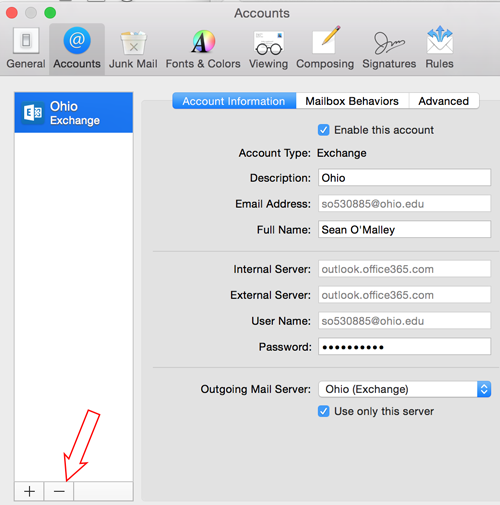
-
If you were syncing more than just mail, you may receive a notice telling you to use Internet Accounts. Click Internet Accounts to continue, otherwise skip to step 5.
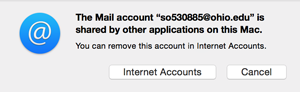
-
Once the Internet Accounts window opens, choose your Exchange account and click the minus sign (-) to remove it.
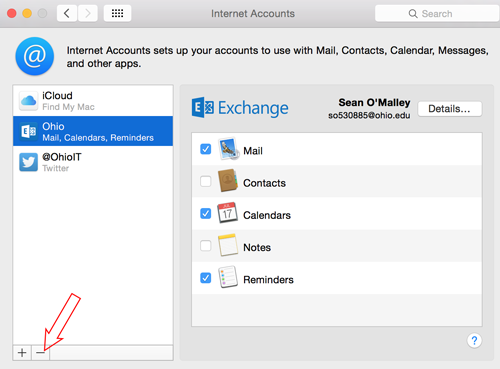
-
Once Mail finishes removing your old account settings, return to the left side navigation pane and click the plus sign (+) to add a new account.
-
Choose Exchange as the account type and click Continue.
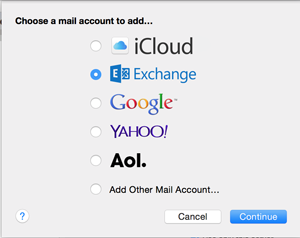
-
Enter your account details:
-
In the Name field, enter your name as you want it to appear in the From field of your outgoing messages.
-
In the Email Address field, enter your OHIO e-mail address (yourOhioID@ohio.edu).
-
In the Password field, enter your OHIO password.
-
Click Continue.
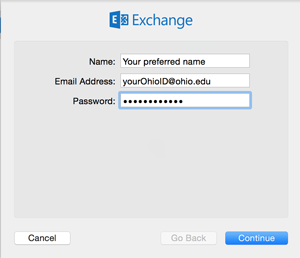
-
If prompted, choose which features you wish to sync with your OHIO account:
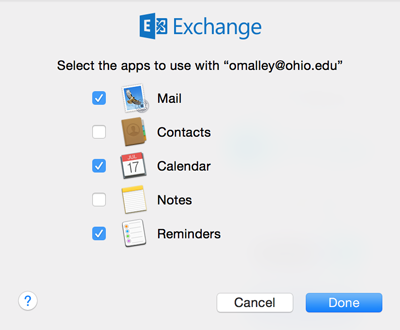
Get help from OIT