Description
Learn how to install the Windows OS application to utilize AirMedia wireless display projection. The AirMedia application is supported on Windows 8/8.1/10/11.
Environment
PC
Solution
Install the app
-
Enter the IP address from the AirMedia display in the room into your Internet browser. You may also choose to install the appropriate Windows app before you are in the classroom.
-
Download the Windows client.
-
Open and run the program.
-
Enter the 4-digit AirPlay code on the room's display (it changes frequently).
-
When finished, select Stop in the app to stop sharing your screen.
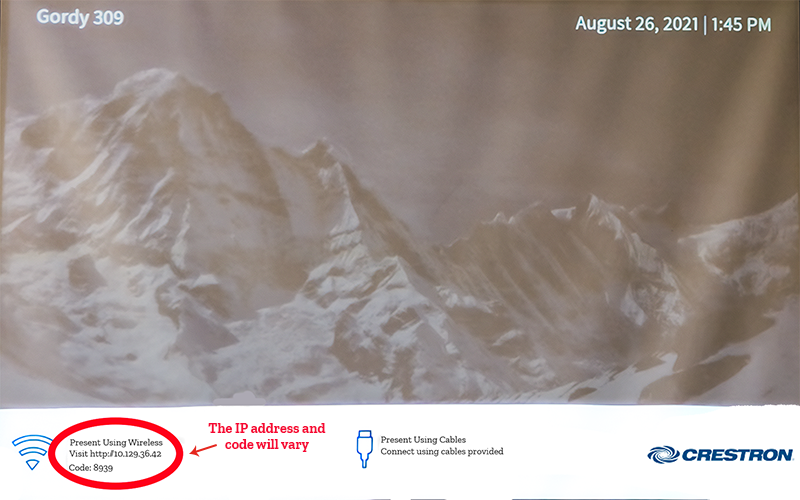
Outcome: You should now be able to install the Windows OS AirMedia app and use the app to connect to a classroom projector or flat panel display.
Get help from OIT